Understanding Device Drivers: The Bridge to Your Hardware
At Urico, we prioritize clarity when it comes to technology. Device drivers are crucial software components that act as intermediaries between your computer's operating system and the hardware peripherals attached to it. Without these drivers, your devices—from printers to graphic cards—would not be able to communicate effectively with your computer. In this section, we delve into the vital role device drivers play in the seamless integration and operation of various peripherals, ensuring your computing experience remains smooth and uninterrupted.
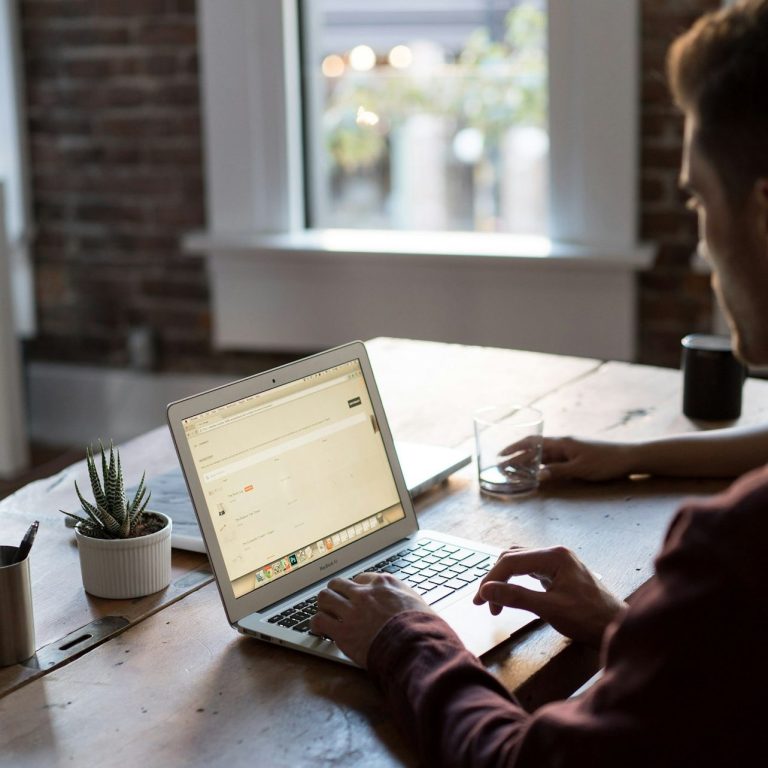
The Importance of Device Drivers
Why Every Device Needs One
Device drivers translate the data and instructions from the operating system into a format that specific hardware can understand. This translation is essential for peripherals to function correctly. Whether it’s a keyboard, mouse, or a complex scanning device, drivers ensure each piece of hardware operates consistently and efficiently.

How Device Drivers Work
The Mechanics Behind Connectivity
When a peripheral is connected to your computer, the operating system searches for the appropriate driver to facilitate communication. If a matching driver is found, the OS sends commands to the driver, which then translates those commands into actions for the hardware. Conversely, the hardware sends data back to the OS through the driver, enabling processing and response.

Choosing the Right Device Drivers
Compatibility Matters
Selecting the appropriate device driver is crucial for the effective and safe operation of any hardware. Incompatible or outdated drivers can lead to hardware malfunctions, reduced performance, and even system crashes. At Urico, we offer support and services to help ensure that your drivers are up-to-date and compatible with your operating system.
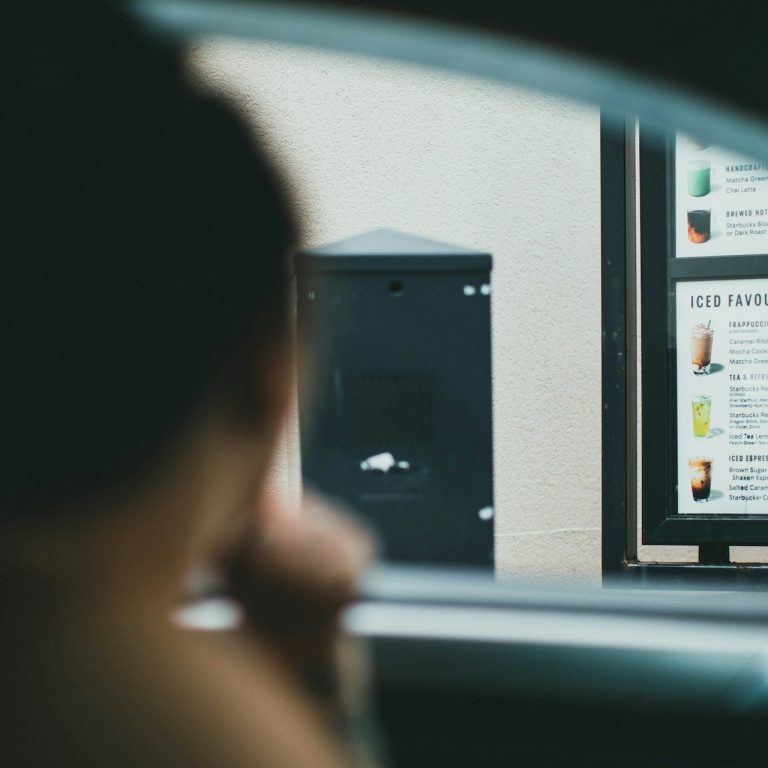
Keeping Your Drivers Updated
Why Regular Updates are Essential
Regularly updating your device drivers is an important practice for maintaining optimal performance and security on your computer. Manufacturers frequently release updates to improve performance, fix bugs, and enhance security features. At Urico, we guide you through the process of identifying when an update is necessary and how to implement it safely.
Mastering Driver Installation & Updates
At Urico, we understand that having up-to-date device drivers is crucial for the optimal performance of your computers and peripherals. This guide will lead you through the essential steps to install and update device drivers seamlessly, ensuring that your devices run efficiently and with fewer interruptions.
Why Device Drivers Matter
Device drivers act as the communication bridge between your software and hardware. When drivers are outdated or improperly installed, you may experience hardware malfunctions, software crashes, or reduced performance. Keeping drivers updated not only resolves these issues but also unlocks new features and enhancements.
Step-by-Step Guide to Installing Drivers
Start the installation process by identifying the specific device that requires a driver update. Next, visit the manufacturer’s website to download the latest drivers. Always choose the correct version compatible with your operating system. Follow the provided instructions for installation, ensuring to restart your device when prompted for optimal results.

Updating Existing Drivers
To update existing drivers, access the Device Manager on your PC. Here, you can view all the installed devices. Right-click on the device you wish to update and select 'Update Driver.' You will have the option to search automatically for updated driver software or browse your computer for the driver. Regular updates are important to maintain system stability.
Common Issues and Troubleshooting Tips
Despite your best efforts, you may encounter issues during the installation or updating of drivers. Common problems include compatibility issues, error messages, or failure in recognizing a device. In such cases, reach out to our expert team at Urico for professional assistance. We are here to help you troubleshoot and resolve any driver-related concerns.
©Copyright. All rights reserved.
We need your consent to load the translations
We use a third-party service to translate the website content that may collect data about your activity. Please review the details in the privacy policy and accept the service to view the translations.